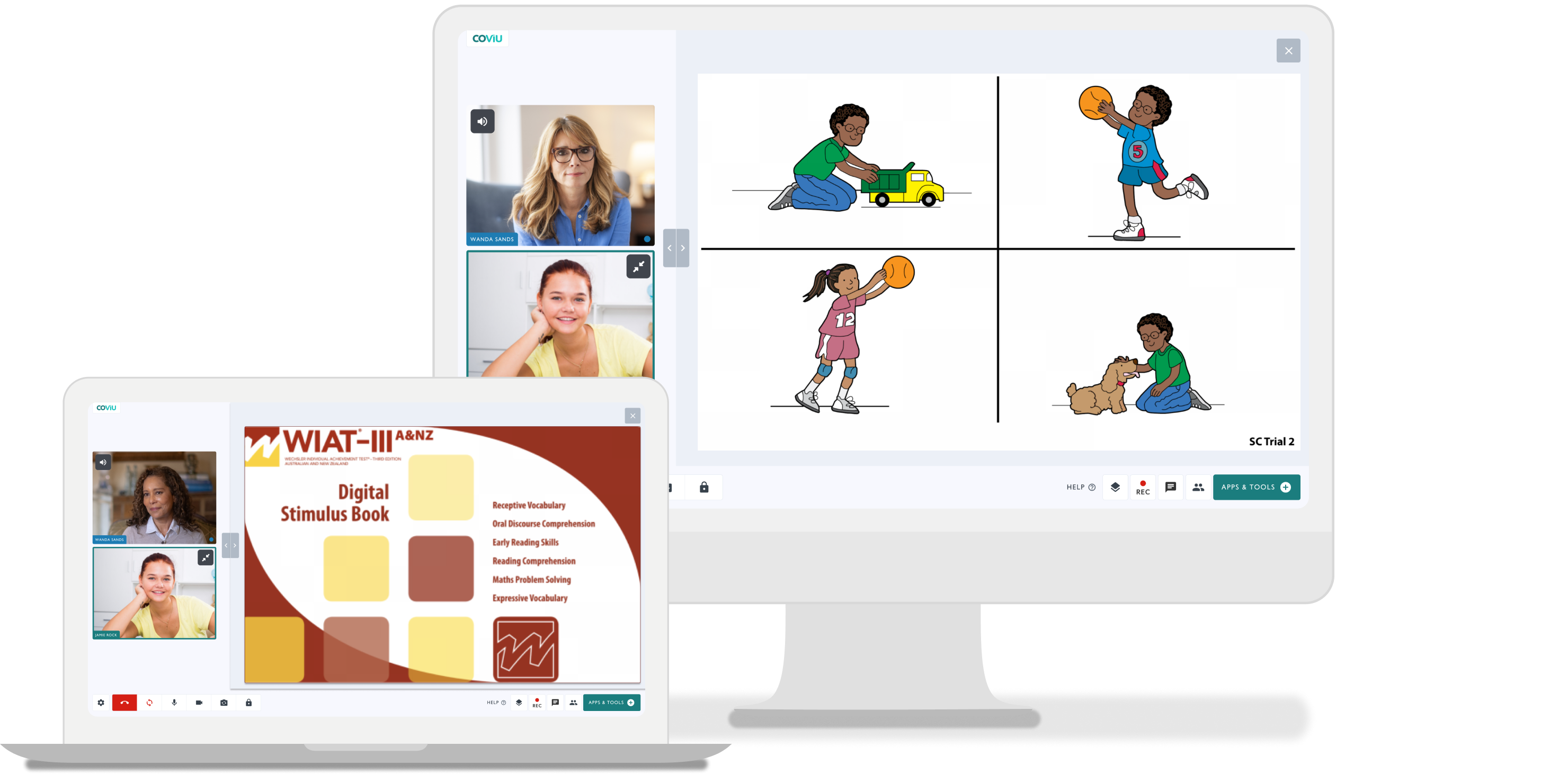Three Easy Telehealth Call Quality Tips
A quality video call is crucial to a successful telehealth experience. To improve your calls, here are some very simple hacks you can implement today.
.png?width=500&height=500&name=Social%20Media%2030%20May%20Week%20(76).png)
If you want to improve your telehealth experience here are three simple yet effective tips to enhance your calls:
1. Update Your Operating System: Ensure your computer's operating system is up to date. Operating System updates are also important as they often include fixes for the latest cybersecurity threats meaning your and your clients' data is kept secure. To update your operating system on a Windows PC, simply click on the Start button, go to Settings > Update & Security > Windows Update, and click on "Check for updates." On a Mac, click on the Apple menu, select System Preferences > Software Update, and follow the prompts to install any available updates. Keeping your system updated not only enhances performance but also boosts security and stability. The full instructions are here.
2. Regularly Reboot Your Device: We advise users to regularly restart their device, preferably daily or at least a few times per week. Rebooting your device is a simple yet effective way to refresh its system and resolve various performance issues. To reboot your device, start by saving any important work and closing all open applications. Next, locate the power button on your device - this could be on the side, top, or front, depending on the device model. Press and hold the power button until a menu appears on the screen. Then, select the option to "Restart" or "Reboot" and confirm your choice if prompted. Allow your device a few moments to shut down completely and then power back on. Once it's restarted, you'll likely notice improvements in speed and responsiveness.
3. Close Other Video Applications: Before starting a telehealth session, close any unnecessary applications running on your device, including video conferencing software like Zoom, to free up system resources and bandwidth. Use your device's task manager or activity monitor to identify and terminate any background processes related to video conferencing software that may still be running.
By following these tips, you can potentially alleviate call quality issues and enjoy smoother, more reliable video calls. Remember, even seemingly minor adjustments like these can make a big difference in your overall calling experience.
More Support Options
Didn't solve the issue?
If this is not what you were looking for, explore our knowledge base and search for another article from here.
If you still require any assistance, please do not hesitate to get in touch with our friendly Customer Success team using any of the contact methods available here.
Ready to make the switch to a purpose-built telehealth platform?
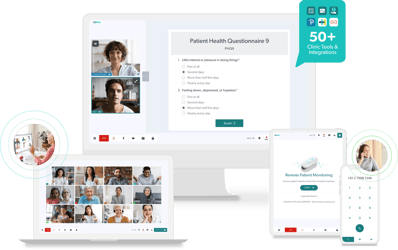
Start a 2-week free trial and start running consultations within just minutes! To learn more about Coviu book a call with one of our friendly team members here.



-1.png)