Patient Benefits of Telehealth
Coviu for Patients
Coviu is the technology that powers secure and private telehealth sessions between you and your healthcare provider.
-
Access your healthcare provider from any modern device
-
Avoid traffic and waiting rooms - convenient consultations from wherever you may be
-
Feel secure knowing Coviu is end-to-end encrypted and does not store patient data
-
Claim Medicare reimbursements from telehealth appointments
There is no need to sign up to Coviu. Your practitioner will use their account to send you a link for your session.
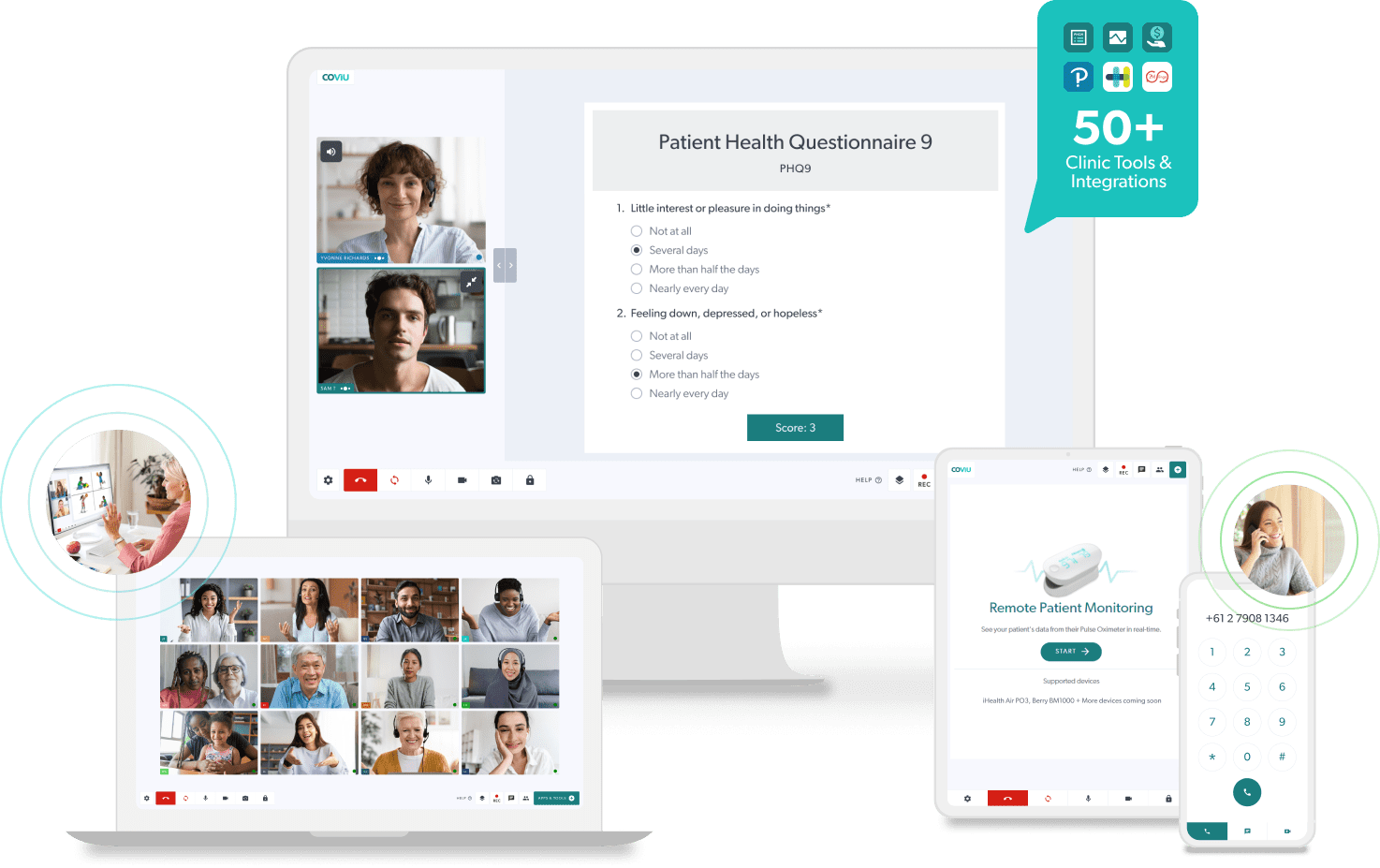
Chat to your healthcare provider and let them know about the benefits of Coviu.
We have put together a downloadable email template for you to make the reach out that much easier!
Flexibility and accessibility benefit everyone...
Patients
Having the option of telehealth makes treatment more accessible for patients who face barriers including family commitments, work schedule, disability and other health conditions, anxiety and travel barriers. It also saves patients from having to find a new suitable health professional should any of the aforementioned conditions change.
Clinics
Ability to grow practice clinics by making it as easy as possible for patients to show up, and keep showing up! Minimise no-shows and those desperate calls from patients saying they’re stuck in traffic and provide great continuity of care.
Providers
Coviu comes with a plethora of apps specifically designed to help providers work smarter, not harder. Getting rid of the constraints of standard office hours and set office locations means less time working, more time to spend on all the other important things in life.
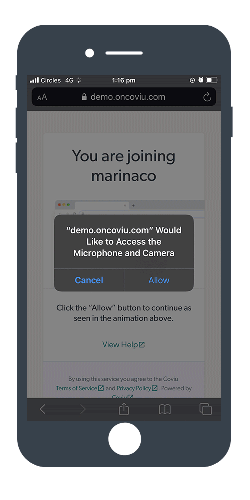
How Coviu Works
1. Your practitioner will send you an email or SMS with a link to the session
2. Click the big red 'Join the call' button, or the URL in the SMS
3. Select 'Yes' if you are prompted to 'enable camera and microphone' in your web browser
4. You may be prompted to take a photo and fill in your first and last name so your practitioner can identify you for security purposes
5. Accept the informed consent
6. Listen to some hold music while you wait for your practitioner to let you into the call when they're ready

Modern Device
Coviu works on all modern devices with a camera, microphone and speakers. Laptops, desktops, smartphones and tablets are all adequate.
Check and verify that your device is able to conduct an online consultation here.
The minimum device requirements are:
-
Windows PC i5 processor with 3GB of RAM Windows 7 or later
-
Apple Mac i5 processor and 3GB of RAM MacOS 10.12 (Sierra) or later
-
Android tablet or smartphone Android 5.1 or later
-
Apple iPhone or iPad iOS 12 or later

Good Internet Connection
All you need is a minimum of 350Kbps for both upload and download. Your home Wi-Fi is generally fine, or a good 4G connection will also cover you. Test your internet connection here.
Close Apps and Streaming Services
Streaming services such as Netflix, Stan or online gaming may slow down your internet speed and affect the quality of your session. Please close these down for the duration of your session.
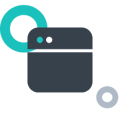
Browsers
Coviu works best on the latest version of popular web-browsers. Check your version here.
The minimum browser requirements include:
-
Google Chrome Version 82+ (Windows, Android, MacOS)
-
Apple Safari Version 12+ (MacOS, iOS)
-
Firefox Version 75+ (Windows, Android, MacOS)
-
Microsoft Edge Version 82+ (Windows MacOS)
-
Microsoft Edge Version 44+
Quiet and Well-lit Space
You will need a private and quiet area where you will not be disturbed during the consultation.
Ensure the room is well-lit, with natural lighting coming from behind your device, reflecting on your face. The camera should be eye level to create a more natural position.
You may also want to use a second screen, or a notepad to take and share notes throughout your consultation.
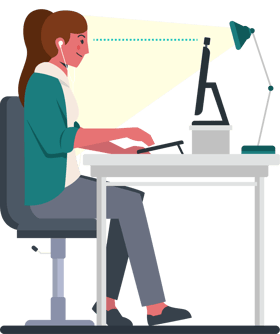
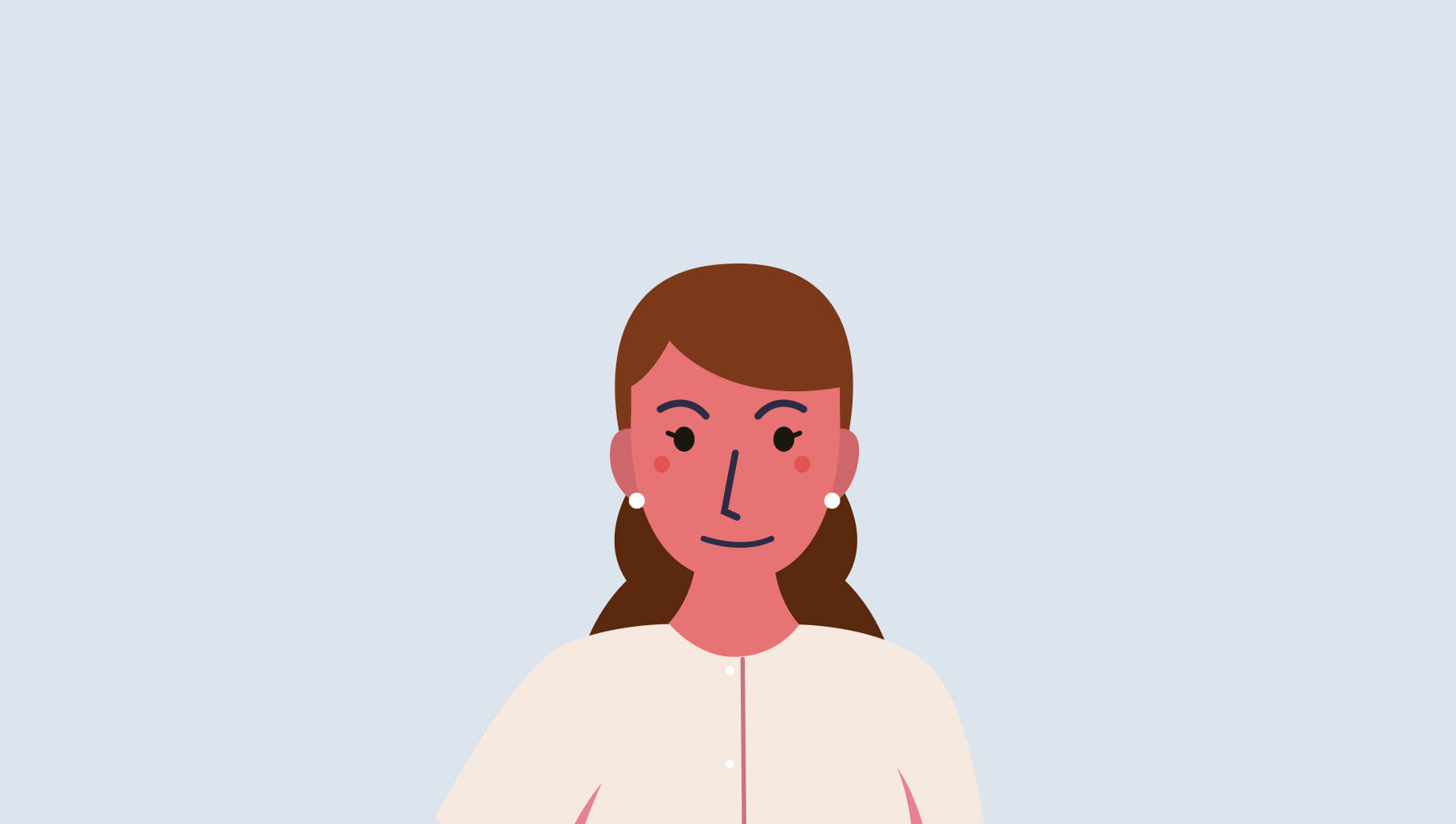
Too far
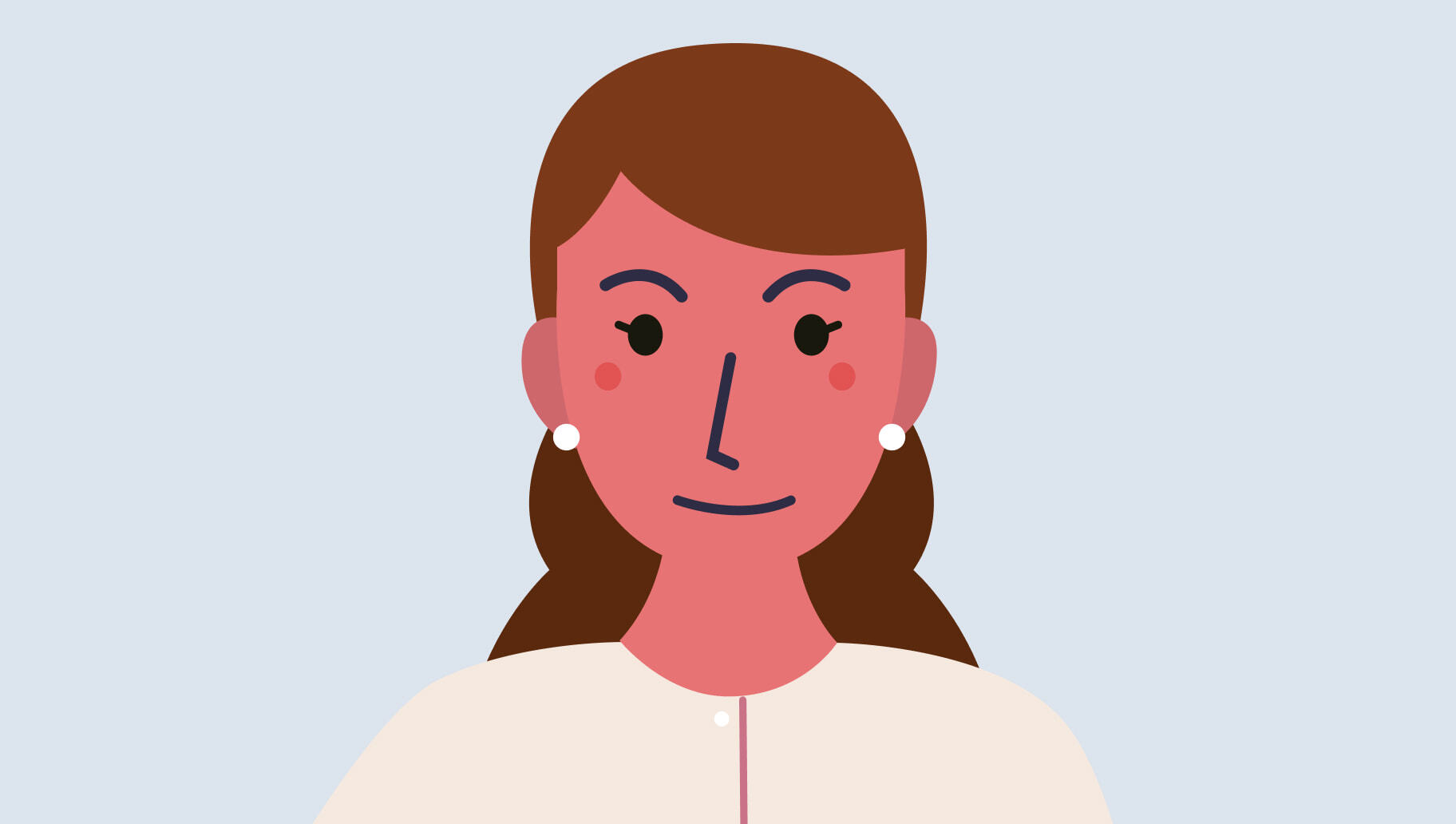
Just right
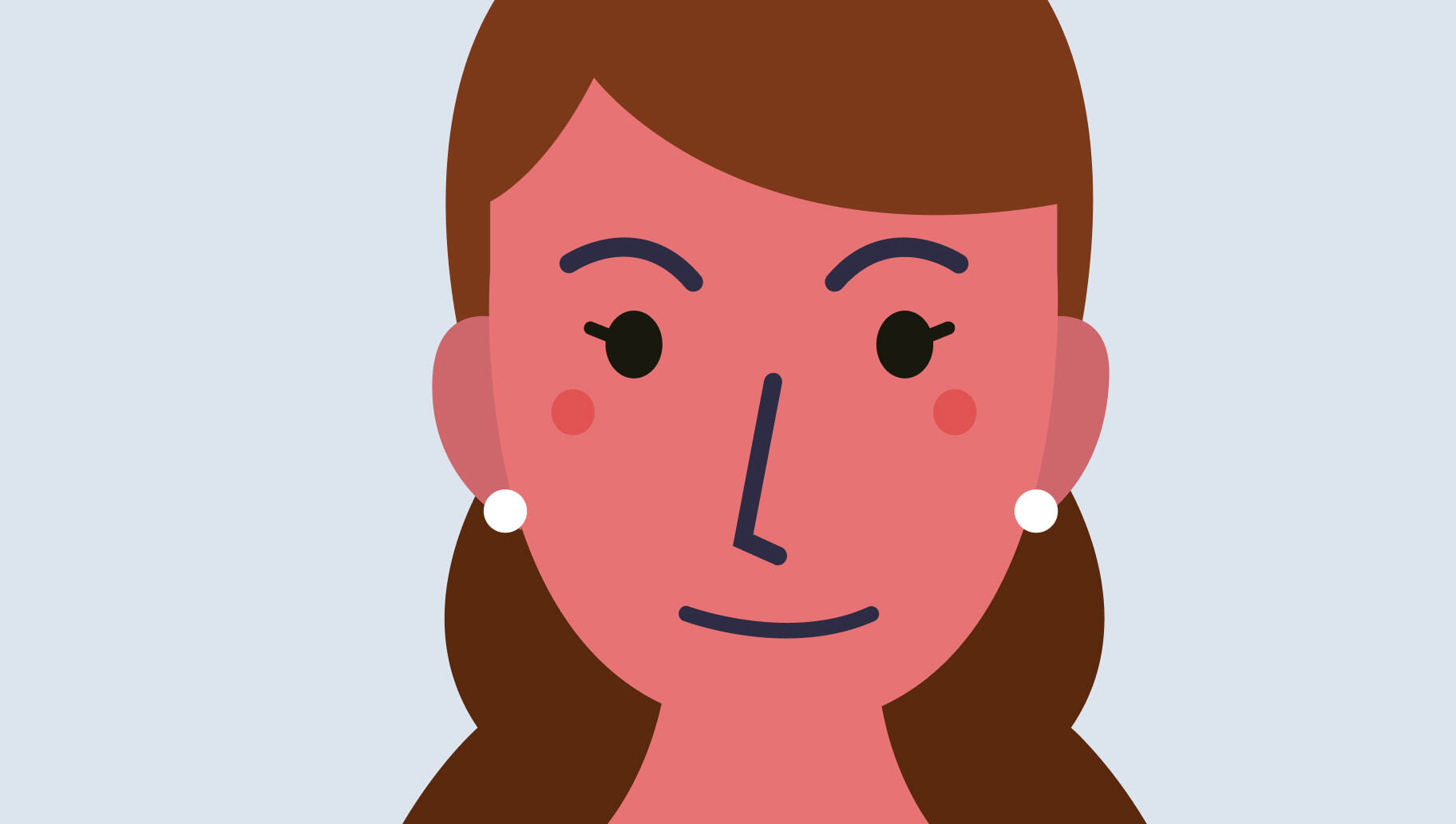
Too close
Positioning
In video telehealth, positioning is about the placement of the camera. Patients should be placed squarely in the centre of the frame with the camera at eyeline. If using a built-in laptop camera, raising the height of the laptop may help achieve the right height. The camera should be approximately an arms-length away from the practitioner for the best positioning.
Frequently Asked Questions
You do not need to sign up to a Coviu account. Your healthcare provider will use their account and send you a link to join at the time of your consultation.
-
A modern device with a camera, microphone and speakers.
-
A good connection to the internet. Your home Wi-Fi is generally fine or a good 4G connection will also cover you.
-
A private, well-lit area where you will not be disturbed during the consultation.
Coviu is end-to-end and peer-to-peer encrypted, meaning sensitive patient data is safe and not accessible by anyone other than the call participants.
You meet your healthcare provider in a private, secure online consultation room, that can only be entered by accepted parties.
Coviu meets all domestic privacy legislation and is HIPAA compliant.
The call is free (except for your internet usage). However, the regular costs – if any – of a medical consultation still apply.
There are also Medicare reimbursements available for video consultations, so check with your healthcare provider to see if you are eligible.
A video consultation uses less than half of the data you would use while watching a YouTube video in high definition.
Data use is less on lower-speed internet connections, or if you’re using a less powerful computer, tablet, or smartphone. These factors can also reduce the overall quality of the call. Data use increases when there are more than two participants in the call.
A 30 minute call with 2 endpoints will use roughly 450 MB at maximum speed.
If your call gets pushed down to the minimum bandwidth usage it will go down to roughly 158 MB.
During your session, your practitioner may open various resources in your call, such as images, videos, forms for you to sign or a digital assessment.
You will also be able to access a limited range of these tools as the patient or client. To access them, click the 'APPS & TOOLS' button on your video window when you are in the call with the practitioner. However, it is recommended to wait for these instructions from your healthcare provider, to avoid interrupting the flow of the consultation.
Coviu is not your healthcare provider, and we do not know who is conducting your sessions or when they are to be held. We also do not set pricing or availability.
Please contact your healthcare provider directly if you need any information that is not listed on this page.
Are you a provider or a patient?
Have Questions? Contact Us






