FAQs Audio Issues In Video Consultations
Audio issues in video consultations can be frustrating and they happen to the best of us. But they're usually an easy one to fix. Here are some FAQs for you to help improve your telehealth experience with Coviu. You can also find out more on how to adjust your audio settings in our help centre.
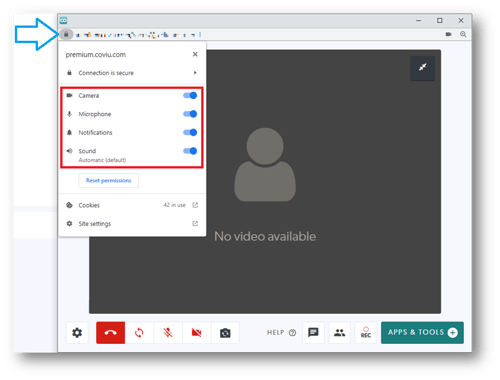
Here are some frequently asked questions and answers around handling audio issues in video consultations:
Are there specific microphone recommendations for telehealth purposes?
While there's no one-size-fits-all solution, a headset with a noise-cancelling microphone or an external USB microphone can significantly improve audio quality during telehealth consultations. Look for options with good reviews to help aid your decision.
Are there software settings or adjustments that can optimise audio quality?
Most telehealth platforms offer audio settings that allow users to adjust microphone input levels, echo cancellation and noise reduction. Experimenting with these settings can help optimise audio quality based on your specific setup and environment.
What should be done if participants experience distorted or garbled audio?
If participants experience distorted or garbled audio, first check for any physical issues with the microphone or speakers, such as loose connections or damaged cables. If the problem persists, try adjusting audio settings or switching to a different microphone or headset.
How can internet connection quality impact audio performance, and what can be done to mitigate issues?
Poor internet connection can lead to audio quality issues such as lag, choppy sound or dropped audio. To mitigate these issues, ensure a stable internet connection by using a wired connection if possible, staying close to the router, or upgrading your internet plan for faster speeds. You can find more info on how to test internet speed here.
What are some troubleshooting steps for resolving audio problems in real-time during telehealth sessions?
During telehealth sessions, if you encounter audio problems, try the following steps:
- Ask participants to check their microphone and speaker connections.
- Adjust audio settings within Coviu.
- Ask the client to test their internet speed.
- Consider switching to a different microphone or headset.
- If all else fails, switch to a backup communication method like a phone call.
Are there any best practices for ensuring accessibility and inclusivity for participants with hearing impairments?
To ensure accessibility for participants with hearing impairments, you can take advantage of the 2M lingo™ application which provides on-demand real-life AUSLAN interpeters in Coviu video calls. You can also use captioning options within calls.
Can you provide recommendations for audio testing before initiating telehealth sessions?
Before initiating telehealth sessions, conduct a thorough audio test to ensure optimal performance. Test microphone and speaker functionality, adjust audio settings as needed, and simulate typical speaking and listening scenarios to identify any potential issues using Coviu's pre-call test.
How can I help my Client to ensure their microphones and speakers are set up correctly?
Provide clear instructions to clients on how to set up their microphones and speakers correctly. This may include checking hardware connections, adjusting volume levels, and testing audio output. Consider offering free test calls or troubleshooting guides for clients who may need extra support.
Ready to make the switch to a purpose-built telehealth platform?
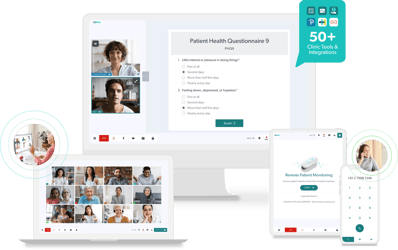
Start a 2-week free trial and start running consultations within just minutes! To learn more about Coviu book a call with one of our friendly team members here.



.png)
.png)